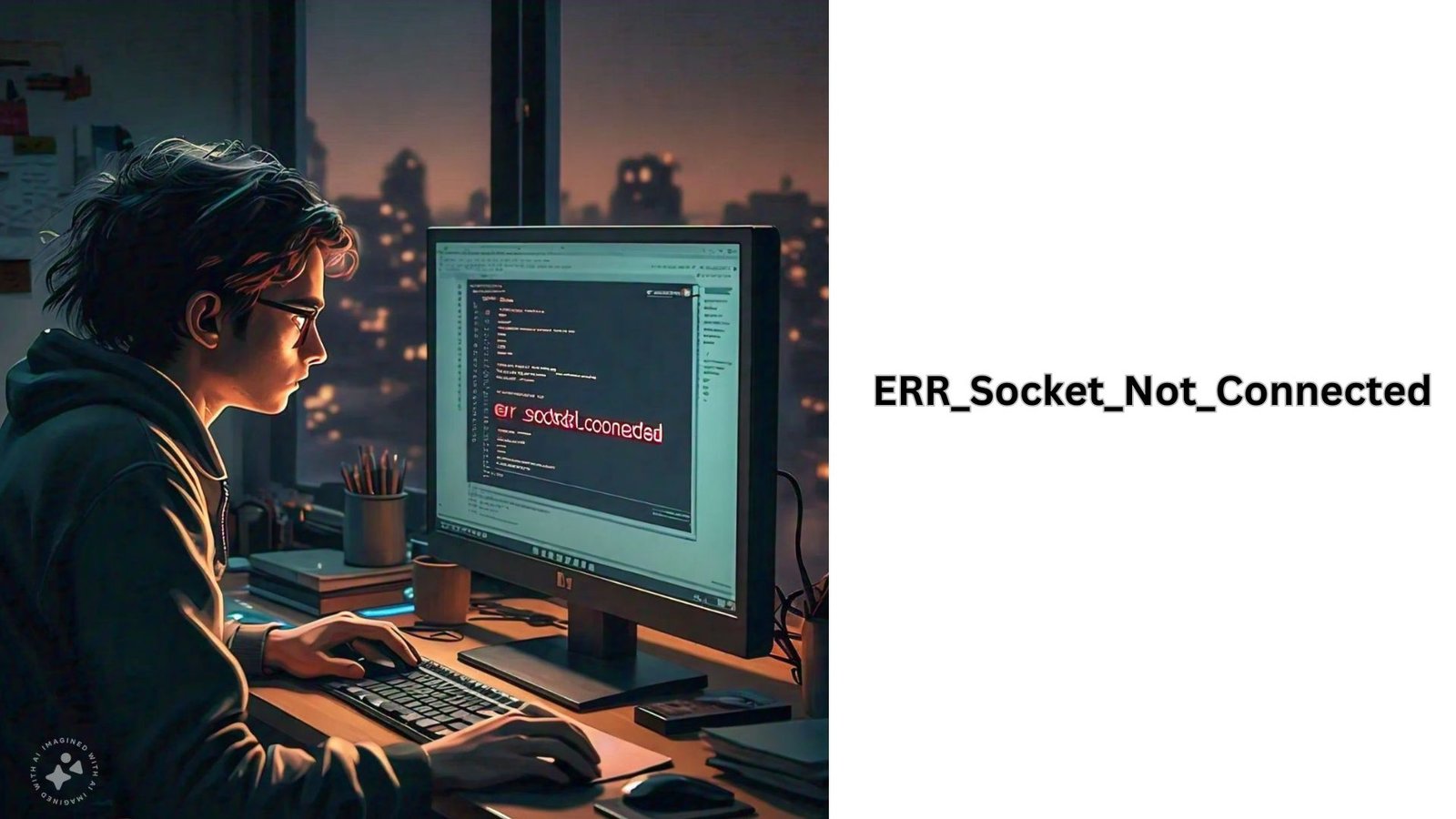ERR_Socket_Not_Connected: How to Fix it [Updated in 2024]
Google Chrome is the most widely used browser globally, but that doesn’t mean it is free from glitches and errors, and err_socket_not_connected is the most commonly encountered issue that users may report more often. This error may occur when the browser fails to establish a connection with the server, resulting in the page not loading issue or a message displaying the site can not be reached. The error may be related to the socket pool on your PC or there could be some more potential reason behind this error.
Let’s find out the causes behind the err_socket_not_connected issue and the ways to fix it soon.
Common Causes Behind the Issue
Before exploring the ways to fix it, knowing the most common cause behind the issue is essential
- Socket Pools: The main cause of the net::err_socket_not_connected issue is the socket pool between the browser and the website’s web server. Socket pools are used to manage multiple commands at a time and maybe the socket pool in your Chrome gets corrupted or not working properly.
- DNS Server-Related Issues: Sometimes the error may be due to an inaccessible DNS server or some other issues.
- Network Connection: The primary reason for this error code may be due to a disrupted or unstable internet connection.
- Browser Ccahes and cookies: Sometimes, so many accumulated browser caches and cookies can hinder the connecions to the website server and causing the error.
How to Fix Net::ERR_Socket_Not_Connected,
There are several ways to fix the issue
- Check the Network Connection: Begin by checking your internet connection whether your internet is stable and uninterrupted. Make sure that all the cables ar properly connected.
- Flush the Socket Pools: Since the main cause of the err_socket_not_connected, is due to the corrupted socket pools, so try flushing the socket pools in Google chrome will break your browser’s connection with any active pages and the error may disappear.
- Disable Firewall or Antivirus: In some instances, firewall, or anti-virus software hinder page loading or causes the error. Disable the firewalls and adjust settings to allow connections to the affected website.
- Clear Browser cookies and caches from your PC: Since the accumulation of so many browser caches and cookies may disrupt the connection between the browser and the website’s server, therefore clearing the browser’s caches and cookies often fix this connectivity error. To do so navigate to your browser settings> to the privacy or browsing data section, and clear the cache and cookies.
- Reset Network Settings: Sometimes, resetting your network settings can resolve the issue if the issue is due to incorrect network configuration. So, you can reset your network settings or the control panel on your device.
- Update your Browser: If you have not updated your web browser that is why the issue arises, then updating your browser will be good to go. Either you can update your browser online or can reinstall the updated browser.
To dive deeper into it, you must visit the site https://digitalplanners.net/ once.
Also read: https://www.rumorcircle.com/blogs/58030/ERR-Socket-Not-Connected-Proven-Ways-to-Fix-It