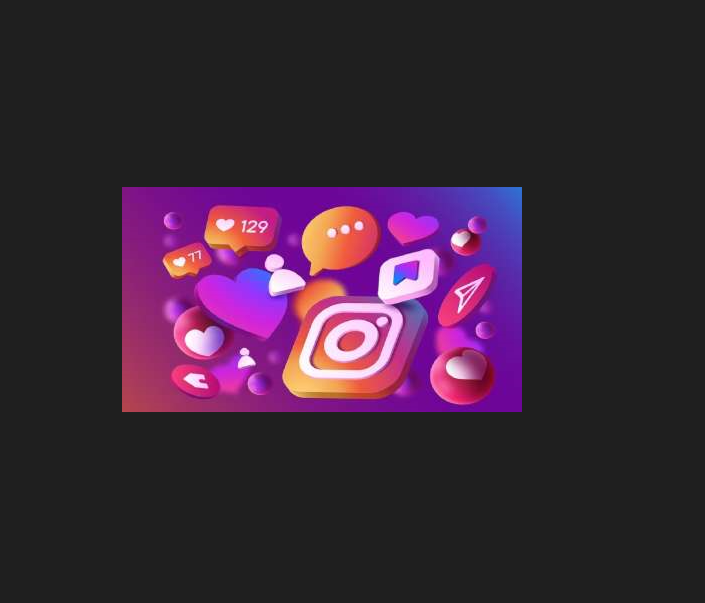How to Integrate the MOXA UPort 1150 into a Modbus Communication System?
Serial devices are connected to PCs via USB via a converter known as the MOXA UPort 1150, which converts USB to serial. To be included into a Modbus communication system, the UPort 1150 has to be configured as a virtual serial port and utilised to communicate with Modbus devices.
Understand Modbus Communication:
Understand the fundamentals of Modbus communication. Common serial or Ethernet connections are used to link industrial systems and devices using the Modbus protocol.
Register-Based Communication: The concept of registers serves as the foundation for Modbus communication. Device memory spaces called registers are used to store data like sensor readings, status details, or control settings. Different register types, including as discrete inputs, coils, input registers, and holding registers, are defined by Modbus.
Install the MOXA UPort 1150:
Installing the MOXA UPort 1150 USB-to-serial converter physically into your PC is the first step. For appropriate installation and connection, according to the manufacturer’s instructions.
- Unpack the UPort 1150: The UPort 1150 device should be taken out of the packing, and all required parts should be present.
- Prepare the System: Before continuing, make sure your computer or system is turned off. Shut off your computer correctly if it is currently functioning.
- Connect the UPort 1150: Find a USB port that is open on your computer or system. Connect the USB Type-B port on the UPort 1150 device using the USB cable that comes with the device. The other end of the cable should then be connected to a free USB port on your computer or system.
Obtain Modbus Software:
Select a Modbus software library or application to make it easier for your system and the UPort 1150 to communicate. For several programming languages, including Python, C#, Java, etc., there are numerous Modbus libraries available. Choose the one that best fits your needs and development environment.
- ModbusPal: For testing and development purposes, you can build virtual Modbus devices using the ModbusPal simulator. You can obtain it as a Java-based tool from the ModbusPal GitHub source.
- Simply Modbus: Another Modbus simulator that offers a user-friendly interface for simulating Modbus devices is simply Modbus. It is available for download on the Simply Modbus website.
- Connect the UPort 1150: Connect the UPort 1150 to the system’s or device’s appropriate serial port. Choose the right serial interface from the UPort 1150’s selection of RS-232/422/485 based on the demands of your system.
- Identify the USB Port: Find a free USB port on your computer or other device to which you may attach the UPort 1150.
- Connect the UPort 1150: Connect one end of the USB cable that was included with the UPort 1150 device to the USB Type-B port on the device. The UPort 1150’s squarish-shaped port is the USB Type-B port.
- Connect to the Computer: Connect the USB cable’s other end to a USB port on your computer or other device. Ensure the connection is secure.
Configure Serial Parameters:
To adjust the serial parameters of the UPort 1150, use the MOXA UPort Configuration Tool (available from the MOXA website) or any other pertinent software offered by MOXA. Set the baud rate, data bits, stop bits, and parity parameters in accordance with the needs of your Modbus system.
- Download the Configuration Tool: Go to the UPort 1150 product page on the MOXA website. Locate the MOXA UPort Configuration Tool for the UPort 1150 model in the “Downloads” or “Support” section. Install the tool that is appropriate for your operating system.
Develop Modbus Communication Code:
Create the necessary code to set up communication with the UPort 1150 based on your selected programming language and Modbus library. Usually, this entails establishing a connection, executing Modbus requests, and handling answers.
- Connect to the Modbus Device: Use the proper communication technique to link the Modbus client to the Modbus device. You would enter the IP address and port number of the device you want to communicate with, for instance, if you were using Modbus TCP/IP. If utilising Modbus serial, you would specify the serial port connected to the MOXA UPort 1150 and establish the necessary serial parameters (baud rate, data bits, stop bits, and parity).
Implement Modbus Functionality:
Implement the needed Modbus functionality in your code, including actions such as reading and writing Modbus registers, handling exceptions, and executing code-specific tasks. For information, consult the documentation for your library and the Modbus specification.
- Decide how many registers you wish to read and the beginning address.
- To send a Modbus request to the slave device to read the holding registers, use the relevant function offered by the Modbus library.
- Take care of the slave device’s response and handle the data it contains.
How to Fix PS Failure with Gaming PC Repair in Las Vegas NV
Test and Verify:
By interacting with the Modbus devices linked to your system, you can test your code. Check that you can exchange data and carry out the necessary actions.
- Set Up Test Environment: Create a test environment and equip it with the required Modbus hardware or simulators. Use Modbus simulators to simulate devices or connect the Modbus devices to the MOXA UPort 1150.
Handle Errors and Exceptions:
Use error handling functions in your code to deal with potential problems including timeouts, failed communications, and incorrect replies. Make sure your code is reliable and capable of handling various situations.
- Understand Modbus Error Codes: Learn the meanings of the error codes used in the Modbus protocol. Illegal function, illegal data address, unavailable gateway path, and timeout are examples of frequent error codes. You can recognise and address certain issue circumstances with the aid of these error codes.
Using the MOXA UPort 1150’s capabilities and the chosen Modbus library, you can effectively integrate the device into a Modbus communication system and communicate with Modbus devices by following these steps.